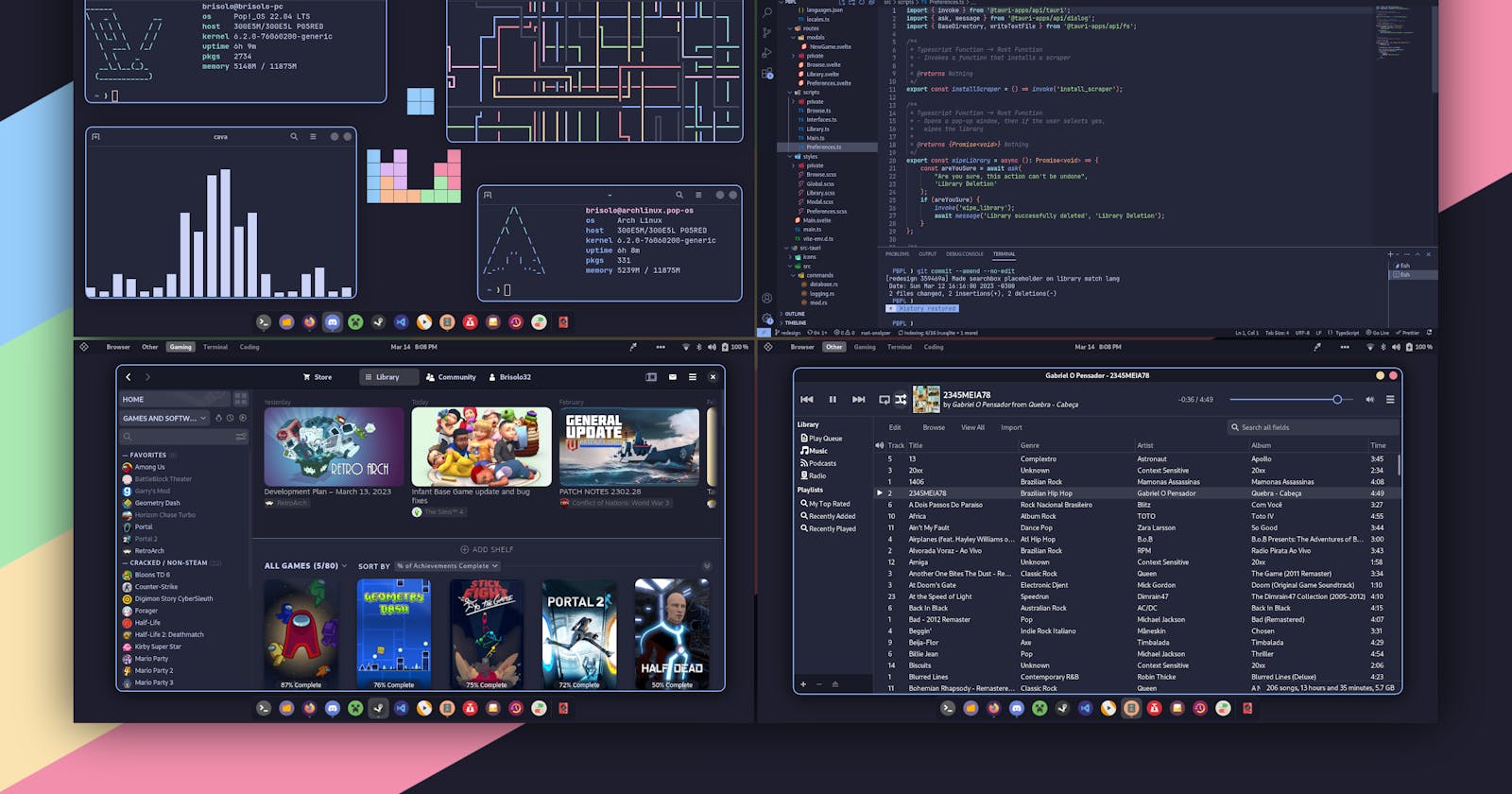Ricing / Tweaking Gnome Look and Feel
Apart from using Gnome Tweaks and User Themes , try these to change the look of your Gnome UI. I use ARCH btw.😇
Themes / Icons / Cursors
A GNOME shell theme will change the actual shell, i.e. buttons in the shell, colors in the shell, etc. GTK themes change the theming available to GTK applications. So basically, shell themes are themes for the shell, GTK themes are themes for applications.
Here are some that I like using :
Orchis theme, Nordic theme, Vimix, RosePine, Marble Shell, Capitaine Cursors
Tela Icons, Zafiro, Mkos-Big-Sur, Tokyo Night
Extensions
ArcMenu : https://extensions.gnome.org/extension/3628/arcmenu/
Dash to Dock: https://extensions.gnome.org/extension/307/dash-to-dock/
Aylur's Widgets: https://extensions.gnome.org/extension/5338/aylurs-widgets/ This extension provides most of the ricing stuff in Gnome top bars like Workspace dots, QuickSettings Tweaks, Clock Format, PowerButton etc
Caffeine: https://extensions.gnome.org/extension/517/caffeine/
Clipboard Indicator: https://extensions.gnome.org/extension/779/clipboard-indicator/
Colored AppMenu Icon: https://extensions.gnome.org/extension/3712/color-app-menu-icon/
Compiz alike magic lamp effect: https://extensions.gnome.org/extension/3740/compiz-alike-magic-lamp-effect/
Coverflow Alt-Tab: https://extensions.gnome.org/extension/97/coverflow-alt-tab/
Desktop Icons NG (DING): https://extensions.gnome.org/extension/2087/desktop-icons-ng-ding/
Frequency Boost Switch: https://extensions.gnome.org/extension/4792/frequency-boost-switch/
Hide Activities Button: https://extensions.gnome.org/extension/744/hide-activities-button/
Impatience: https://extensions.gnome.org/extension/277/impatience/
No overview at start-up: https://extensions.gnome.org/extension/4099/no-overview/
Running Apps List: https://extensions.gnome.org/extension/5832/running-apps-list/
Simple System Monitor: https://extensions.gnome.org/extension/4506/simple-system-monitor/
Top Bar Organizer: https://extensions.gnome.org/extension/4356/top-bar-organizer/
Useless Gaps: https://extensions.gnome.org/extension/4684/useless-gaps/
Wayland or X11 : https://extensions.gnome.org/extension/5149/wayland-or-x11/
Show Desktop Button: https://extensions.gnome.org/extension/1194/show-desktop-button/
Alphabetical App Grid: https://extensions.gnome.org/extension/4269/alphabetical-app-grid/
Logo Menu: https://extensions.gnome.org/extension/4451/logo-menu/
Bluetooth Quick Connect: https://extensions.gnome.org/extension/1401/bluetooth-quick-connect/
Show off scripts
- There are many but try using Hollywood. It is a mixup of much cool show-off scripts. Installation ARCH
yay -S hollywood
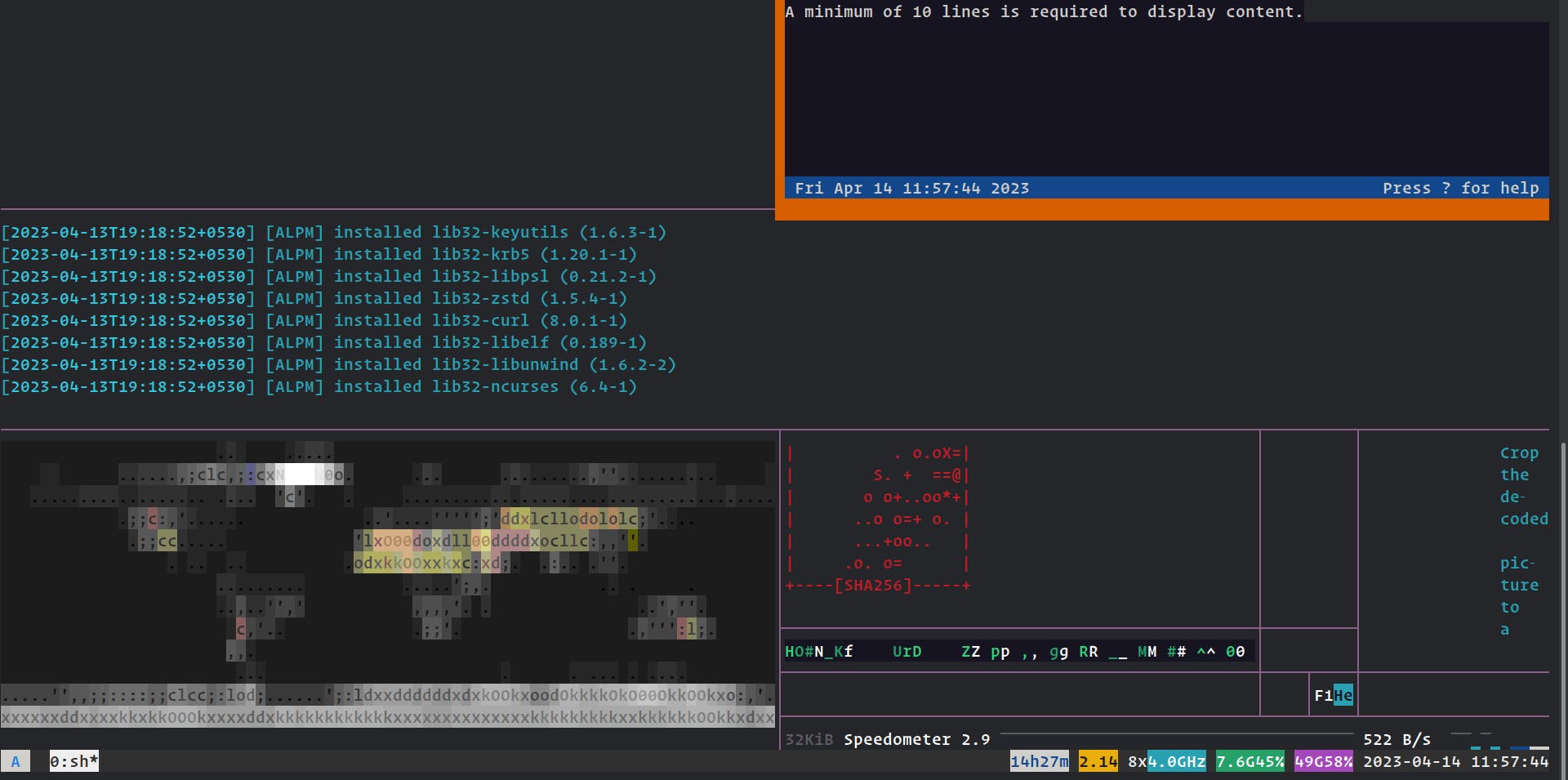
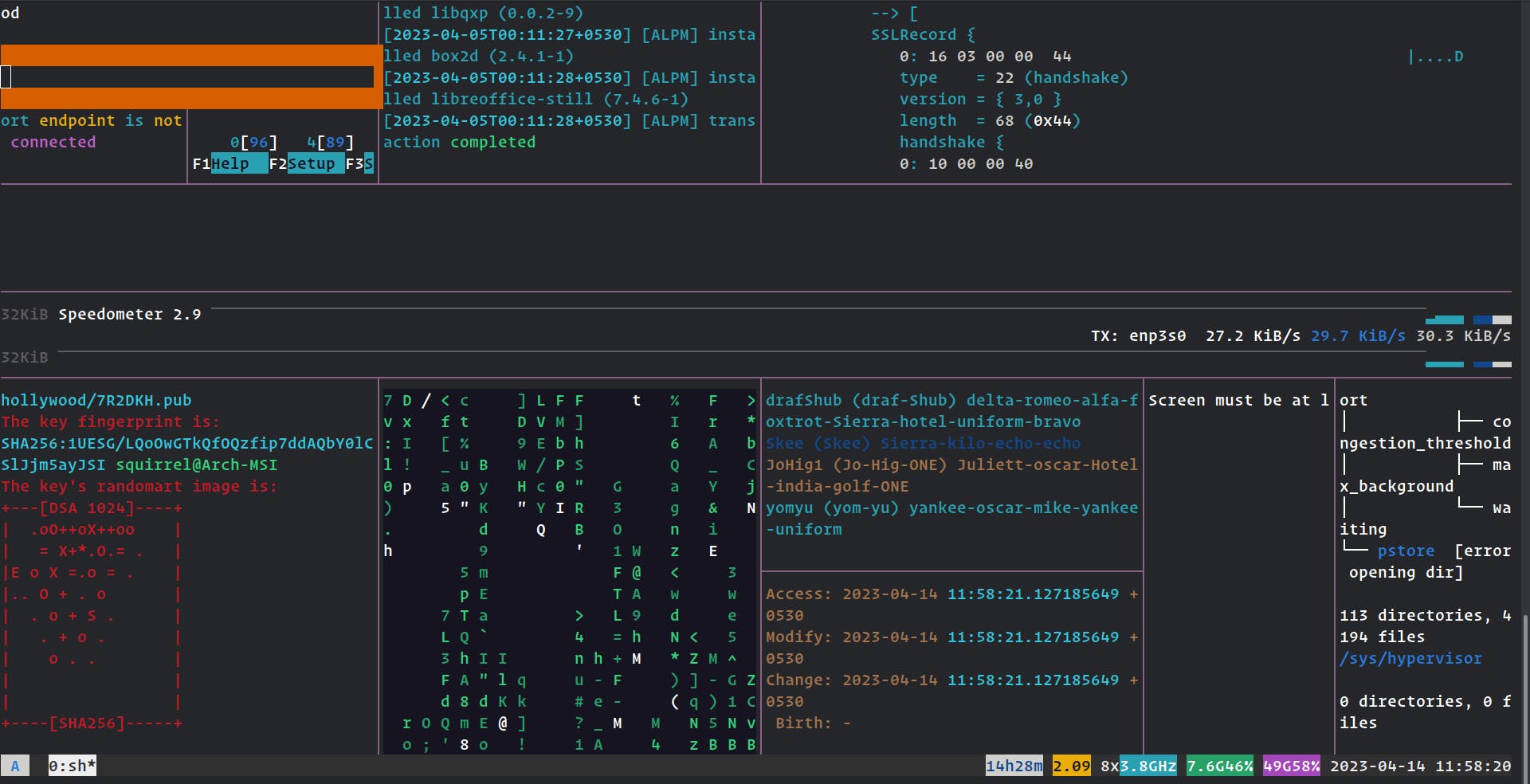
2. cmatrix - Simple terminal matrix implementation.

3. pipes.sh - Script which generates animated colorful pipes.

4. cbonsai - Tree growing animation with your text.
5. tty-clock- - Customizable clock in the terminal.
6. lolcat - Rainbows and unicorns!
Neofetch Themes
Neofetch configs : https://github.com/Chick2D/neofetch-themes
More, add a bunch of colors, change the OS logo ASCII art, and even add an image of your waifu to your Neofetch configuration...
Make terminal colorful
Launcher
Rofi: A window switcher, Application launcher and dmenu replacement.
https://github.com/davatorium/rofi
https://github.com/adi1090x/rofi
Other Stuff
CLI Audio Visualizer : https://github.com/karlstav/cava
yay -S cava& https://github.com/catppuccin/cava

Desktop Audio Visualizer Glava : https://github.com/jarcode-foss/glava
CLI File Manager : https://github.com/ranger/ranger
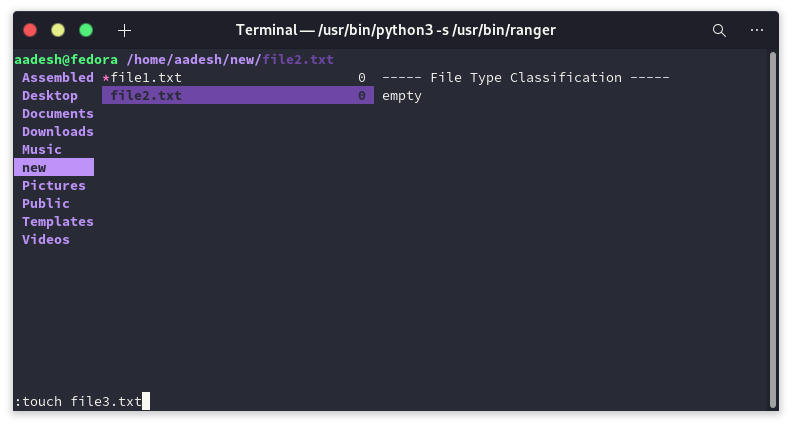
Nemo File Manager , Thunar File Manager
yay -S nemo thunarSystem monitoring dashboard for terminal : https://github.com/aksakalli/gtop
Alt-Tab behaviour
By default, Alt-Tab in Gnome switches between groups of windows. Like separate browser windows are a single group. There is another shortcut for switching within the group, making it really cumbersome to switch to a specific browser window.
gsettings set org.gnome.desktop.wm.keybindings switch-windows "['<Alt>Tab']"
gsettings set org.gnome.desktop.wm.keybindings switch-applications "['<Super>Tab']"
gsettings set org.gnome.desktop.wm.keybindings switch-windows-backward "['<Shift><Alt>Tab']"
gsettings set org.gnome.desktop.wm.keybindings switch-applications-backward "['<Shift><Super>Tab']"
To revert those settings back to the originals:
gsettings set org.gnome.desktop.wm.keybindings switch-windows "[]"
gsettings set org.gnome.desktop.wm.keybindings switch-applications "['<Super>Tab', '<Alt>Tab']"
gsettings set org.gnome.desktop.wm.keybindings switch-windows-backward "[]"
gsettings set org.gnome.desktop.wm.keybindings switch-applications-backward "['<Shift><Super>Tab', '<Shift><Alt>Tab']"
Will keep updating this regularly.
Other Resources :
https://github.com/fosslife/awesome-ricing#packages
https://www.reddit.com/r/terminal_porn/